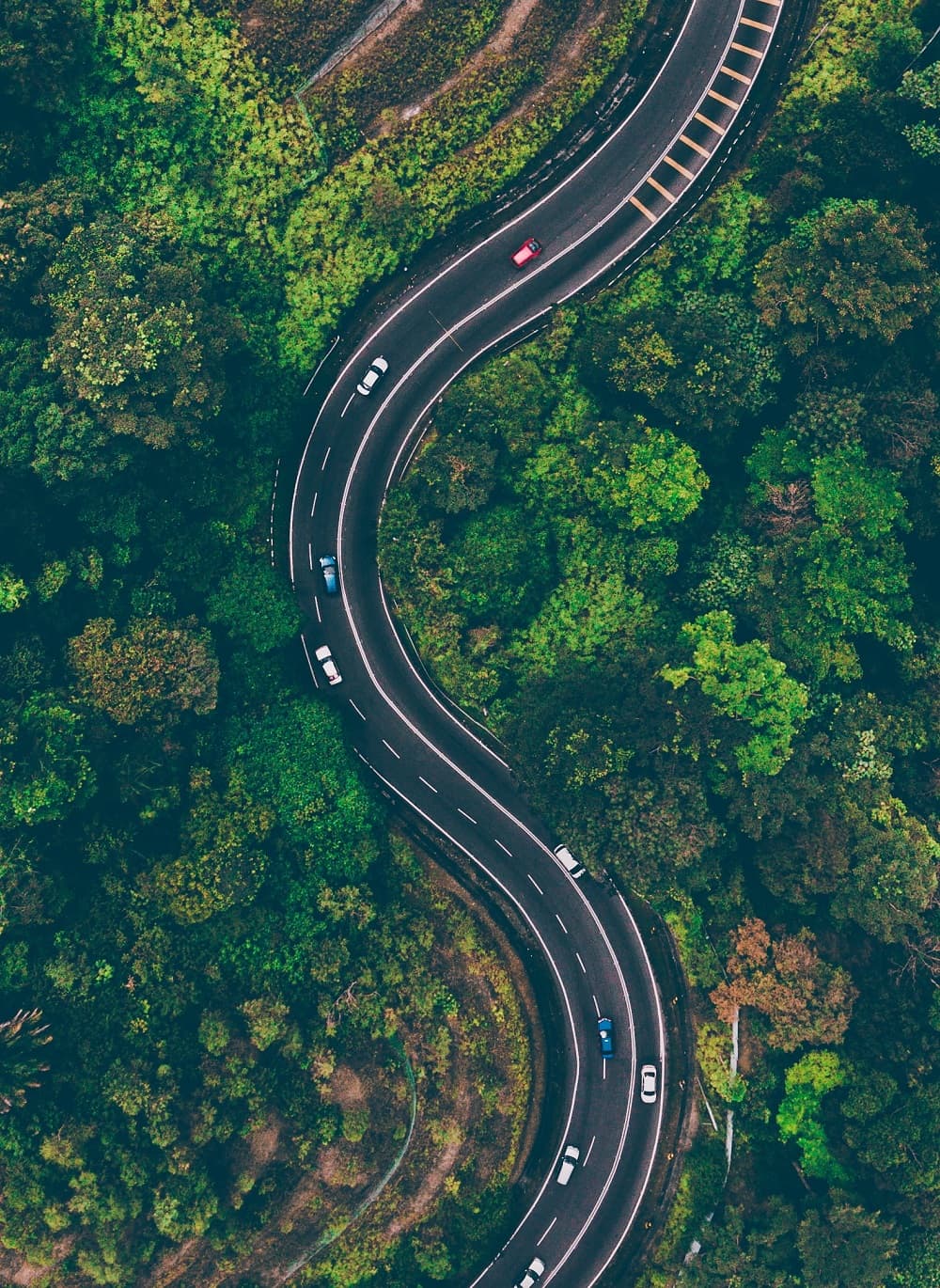What is the Accident Detection Report? How to Create an E-Government
What is the Accident Detection Report? How is It Created?
The Accident Detection Report is an official document that records how the accident occurred after a traffic accident, the place of the accident, the vehicles involved in the accident and the statements of the drivers. This record is issued and signed by the drivers involved in the accident. The accident detection report is used to inform insurance companies about the accident and to initiate damage compensation processes.
The Accident Detection Report contains the following information:
Place and Time of the Accident: The address of the accident site and the date and time when the accident occurred. Vehicles and Drivers Involved in the Accident: Vehicle license plates, drivers' names, driver's license numbers and contact information.
Manner of Occurrence of the Accident: Driver statements describing how the accident occurred, a sketch of the accident and drawings describing the manner of occurrence of the accident.
Witness Information: Names and contact information of people who witnessed the accident, if any.
Insurance Information: Insurance policy numbers of the vehicles involved in the accident and information of insurance companies.
The Accident Detection Report is used for the purpose of drivers being able to Decipher the accident by agreeing among themselves instead of calling the police in traffic accidents. However, if an injury or death has occurred in an accident, if there is a dispute between the drivers, or if one of the parties is drunk, it is mandatory to call the police. Dec.
This record ensures that the accident is recorded in an impartial and objective manner and helps to carry out the insurance processes quickly and accurately. The points to be considered when filling out the minutes are that the parties should clearly and accurately express the manner of occurrence of the accident, and you should fill in the sketch of the accident correctly.
How is the Accident Detection Report Filled Out? Where is it Created From?
The Accident Detection report has started a new period in 2024. Now you will be able to create an accident detection report from the E-government in case of traffic accidents.
How to Create an Accident Detection Report from the E-Government?
Your location must be clear before the accident detection report begins.
When you enter the e-government Mobile application, it provides you with information about the accident detection report in advance when you search for the accident detection report. Then, when you click the Minutes Transactions button, two transaction buttons appear in front of you. These are the following.
- Create a New Record.
- Be Included in the New Record. (The holds you created before and within the last 3 hours can be seen here)
As in the image above, you need to continue the process by clicking on the appropriate transaction button.
As shown in the image above, some of the terms and conditions and related articles meet you. If you are in compliance with these rules, you need to continue.
If you are creating a new arrest as in the image above, you need to continue after checking the Driver information, Vehicle Selection (from the vehicles in your name), License information and Insurance information.
If the vehicle is not on you, you need to click the add vehicle button on the one I indicated in the image above.Oct. You need to continue the process by filling in the frame code and License information on the page that opens here.
If you have come this far, you will have completed many transactions. In the image above, you need to upload the vehicle images according to the desired conditions. Then, you should not be too far away from the moment you start creating the record with the vehicle on the vehicle location page. You should be no more than 100 meters away. After writing the accident description, you need to continue the process by pressing the continue processing button.
If you have reached the stage in the image above. Here you need to mark the vehicle impact and accident status. After marking, you can continue the process by pressing the continue button.
If you have reached the stage in the image above. 1 Here. remove the read frame code button on the drive. 2. An automatic square code is generated on the drive. 1. When the first driver clicks the frame code read button, a screen appears and 2. You need to have the automatic square code read to be on the drive.
After the pairing is made, the accident moment visualization screen appears to you as in the image above. Here you need to visualize the moment of the accident. After performing the visualization, you need to click the continue button.
After checking the accident detection record that you have created on both drives, your operation is completed after clicking the Confirm Record button, as in the image above.
After the transaction is completed, you can see the accident detection report that you have created on the two drives or the ongoing reports, and you can download the accident detection report that you have processed by pressing the download record button.
In the content above, we have reviewed the accident detection report process stage in detail. For more details, you can visit the Digital Transformation Office website of the ministry.