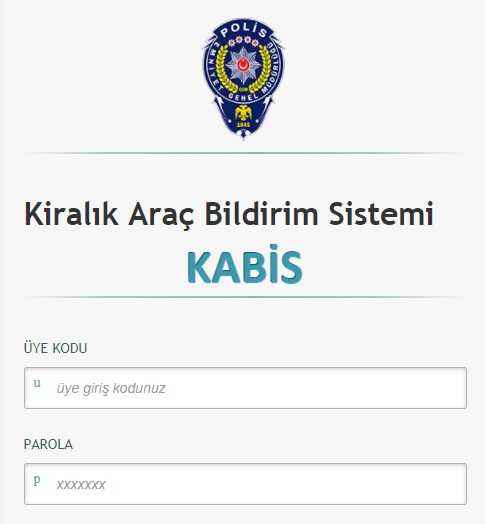Blogs
-
Sümela Manastırı binlerce yıllık tarihi ile Trabzon ilinin gözdesi olmaya devam ediyor. Bu yazımızda Sümela Manastırına gitmek için en iyi seçenekleri değerlendirdik.
-
-
-
Kiralık Araç Bildirim Sistemi (KABİS) Hakkında
-
-
SIPP Kodları Nelerdir ve Nerede Kullanılır.
-
Ulusal Taşıt Tanıma Sistemi (UTTS)
-
MTV 2025 Hesaplama
-
İstanbul Araç Kiralama
-
Elektrikli Araçlarının Bakımı Hakkında